➡️ Overview
This guide walks you through configuring HTTP/HTTPS and SOCKS5 proxies in all major browsers. As each browser has different proxy capabilities, setup options vary by browser and operating system.
➡️ Firefox Configuration (Windows & macOS)
Firefox is the most capable browser for proxy users. It supports both HTTP/HTTPS and SOCKS5 natively (IP Authorization).
In addition to the built-in proxy settings, Firefox is fully compatible with the Rayobyte Proxy Extension, which offers a simpler way to switch between proxies or save multiple profiles.
✔ Option 1: Configure Proxies Using Firefox’s Built-In Settings
HTTP/HTTPS Setup
- Open Firefox.
- Go to Settings → General → Network Settings → Settings…
- Select Manual proxy configuration.
- Enter your HTTP/HTTPS proxy host and port.
- Check Use this proxy for all protocols.
- Click OK.
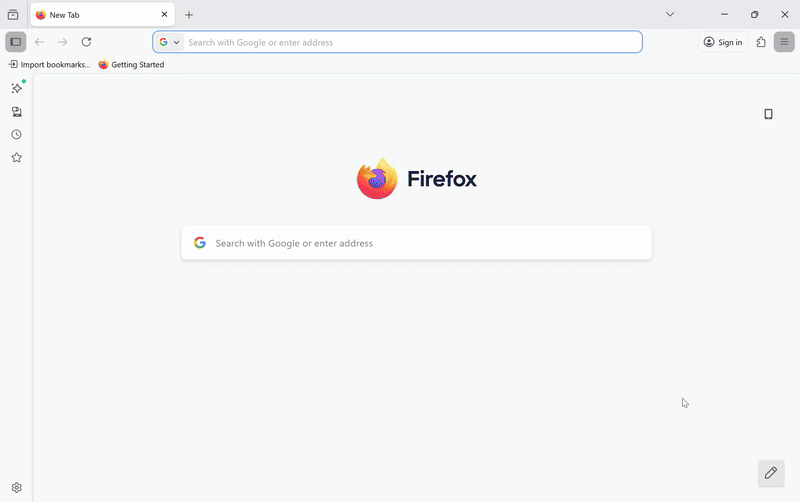
SOCKS5 with IP Authorization (Port 1080)
- Open Firefox.
- Go to Settings → General → Network Settings → Settings…
- Select Manual proxy configuration.
- Enter your SOCKS host/IP Address and port (1080).
- Select SOCKS v5.
- Enable Proxy DNS when using SOCKS v5.
- Click OK.

SOCKS5 with Username/Password (Port 1081)
To use SOCKS authentication, you must configure it through an extension:
- Install FoxyProxy (Firefox Add-ons).
- Create a new proxy profile.
- Enter:
- Type: SOCKS5
- Host: your proxy IP
- Port: 1081
- Username/Password: your Rayobyte credentials
- Save and activate the profile.
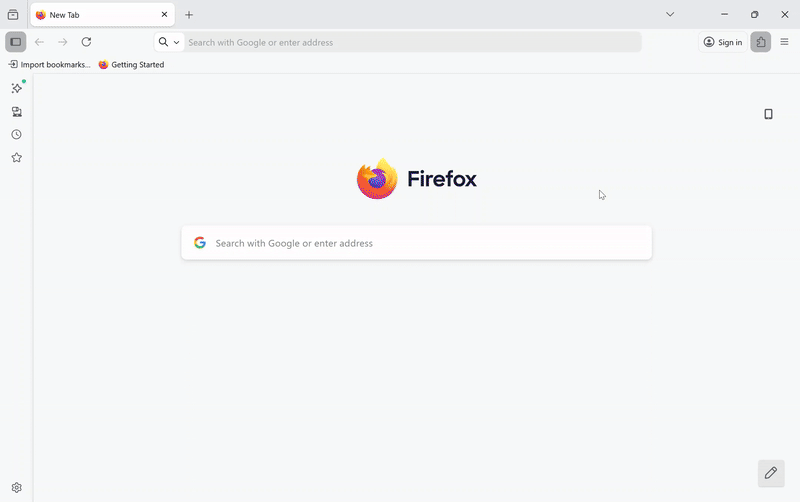
➡️ Rayobyte Proxy Extension (Chrome, Edge, Firefox)
The Rayobyte Proxy Extension works seamlessly in browsers and is ideal for users who want fast switching between profiles, easier setup, and a cleaner interface.
The extension supports:
- ✔ HTTP/HTTPS (IP auth or username/password)
- ✔ SOCKS5 (IP Authorization only)
To configure using the Rayobyte Proxy Extension:
- Install the Rayobyte Proxy Extension from the Add-on/Extension store.
- Open the extension → select Manual Setup.
- Enter your proxy details:
- Proxy Address
- Port
- Protocol: HTTP / HTTPS / SOCKS5
- Authentication: Via IP or Username/Password (only for HTTP/HTTPS)
- Save or activate the profile.
This option is perfect if you regularly switch locations, toggle proxies on/off, or need multiple saved profiles.

➡️ Chromium Browsers: Chrome, Edge
All Chromium-based browsers share the same network limitations:
- ❗ No native SOCKS support
- ❗ No SOCKS username/password support
- ✔ SOCKS5 IP Authorization works only through extensions
Chromium browsers also rely on your operating system’s proxy settings, and both Windows/macOS do not support SOCKS system-wide.
❗SOCKS5 with Username/Password (NOT Supported)
No Chromium browser supports authenticated SOCKS5. This is a browser-level limitation. To use SOCKS with username/password, you must:
- ✔ Use Firefox (recommended), or
- ✔ Use a system-level proxy tool: Proxifier / ProxyCap (Windows & macOS)
➡️ Safari (macOS)
Safari uses macOS system proxy settings.
macOS does not support SOCKS5 authentication system-wide.
✔ HTTP/HTTPS Setup
- Go to System Settings → Network.
- Select your connection → Details.
- Go to Proxies.
- Enable Web Proxy (HTTP) or Secure Web Proxy (HTTPS).
- Enter proxy host, port, and credentials.
❗ SOCKS Limitations in Safari/macOS
- ✔ SOCKS5 works only with IP Authorization
Use Firefox if you require authenticated SOCKS.

➡️ Need Help?
✔ Email Support if you need assistance choosing the best method for your browser
✔ Create a Support Ticket
